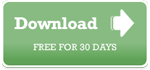| 1. After having purchased LipSync MX, how do I register the product ? | |
| Only 2 simple steps are required to have the complete version of LipSync MX up and running on your computer.
1. When LipSync MX is purchased, downloaded and installed, simply fill out the registration form located at www.lipsync-mx.com/register 2. Within 24 hours, you will receive an e‑mail containing your personal Licence Key and detailed installation instructions. Learn more about what a MachineID is: http://www.di-o-matic.com/support/index.php?action=kb&article=104 |
|
2. How does LipSync MX support floating licenses ? |
|
| If you own multiple copies of LipSync MX, you do not have to run into the tedious tasks of having to authorize LipSync MX on each individual machines.The way LipSync MX is protected (using the ALPServer protection system) you can easily have all your machines connect to a centralized license server.
Such machine will handle the licensing for any machines connected on the same network and will share your licenses on your network. |
|
3. Where can I get the latest version of LipSync MX ? |
|
| In the registered version of LipSync MX, choose Check for Updates in the Help menu, this will automatically download the latest version if you do not have it already installed. | |
4. Which platforms does LipSync MX support ? |
|
| LipSync MX is compatible with Windows 2000, XP, Vista and Windows 7. There is no MAC OSX version planned at this time. |
|
5. Did you requested a trial and never received an email with a download link, or did you experience difficulties downloading LipSync MX ? |
|
| If for any reason you are have difficulties to download LipSync MX, please try this alternate download link: www.di-o-matic.com/LipsyncMX_Trial_Setup.exe | |
6. How many frames can be created with Lipsync MX ? |
|
| LipSync MX can create an unlimited number of frames.However, the trial version is limited to 75 frames. We tested LipSync MX with a sequence of more than 2000 frames and the application supported them without any problem whatsoever.
|
|
7. How much cost an educational license of LipSync MX ? |
|
| There is no educational license of LipSync MX available, feel free to contact us to discuss classroom licensing if you wish to include LipSync MX in a faculty curriculum. |
|
8. Which languages does LipSync MX support? |
|
| LipSync MX can process lip synchronization in virtually any language. The application has been tested in English, French, German, Japanese, Spanish and Arabic to name but several. | |
| 9. Which sound files are supported by LipSync MX? |
|
| LipSync MX allows you to work with WAVE, AIFF and MP3 files only. | |
10. How does one uninstall the trial/demo version? |
|
| Simply go in the Control Panel in Windows, then choose Add or Remove Programs. From the list of installed programs, select the trial version of LipSync MX and press the Change/Remove button. The trial version will be quickly and safely removed from your system. | |
11. The audio is missing from the .avi file I’ve created with LipSync MX. |
|
| If you are running Windows Vista and are experiencing difficulties with getting audio in your .avi file, be sure to install this hotfix from Microsoft: http://support.microsoft.com/kb/939130 | |
If you require assistance with LipSync MX, please contact us using the form below.